# Workspaces
# Initial Setup
The graphapi workspace allows teams of all sizes to collaborate securely in a fluid online environment to create, publish, and manage graphapis. Users must create a workspace when signing up for the first time.
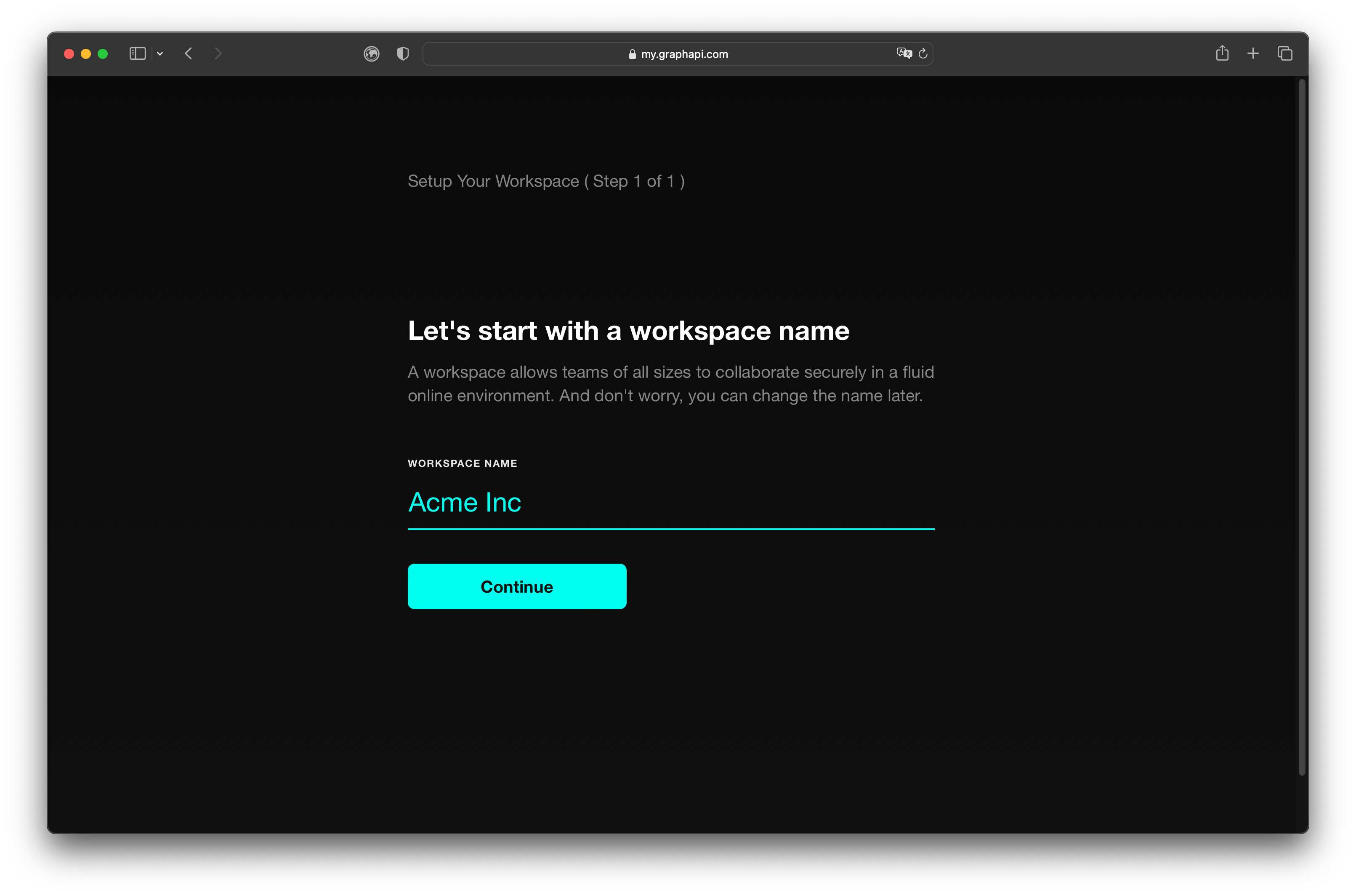
The creator of a workspace is the owner of a workspace. Each workspace has an attached billing account.
TIP
Create new workspaces to achieve multi-tenancy with separated invoices.
After successful creation, the system redirects to the workspace dashboard, where owners can manage workspace settings, and billing information, invite collaborators and create graphapis.
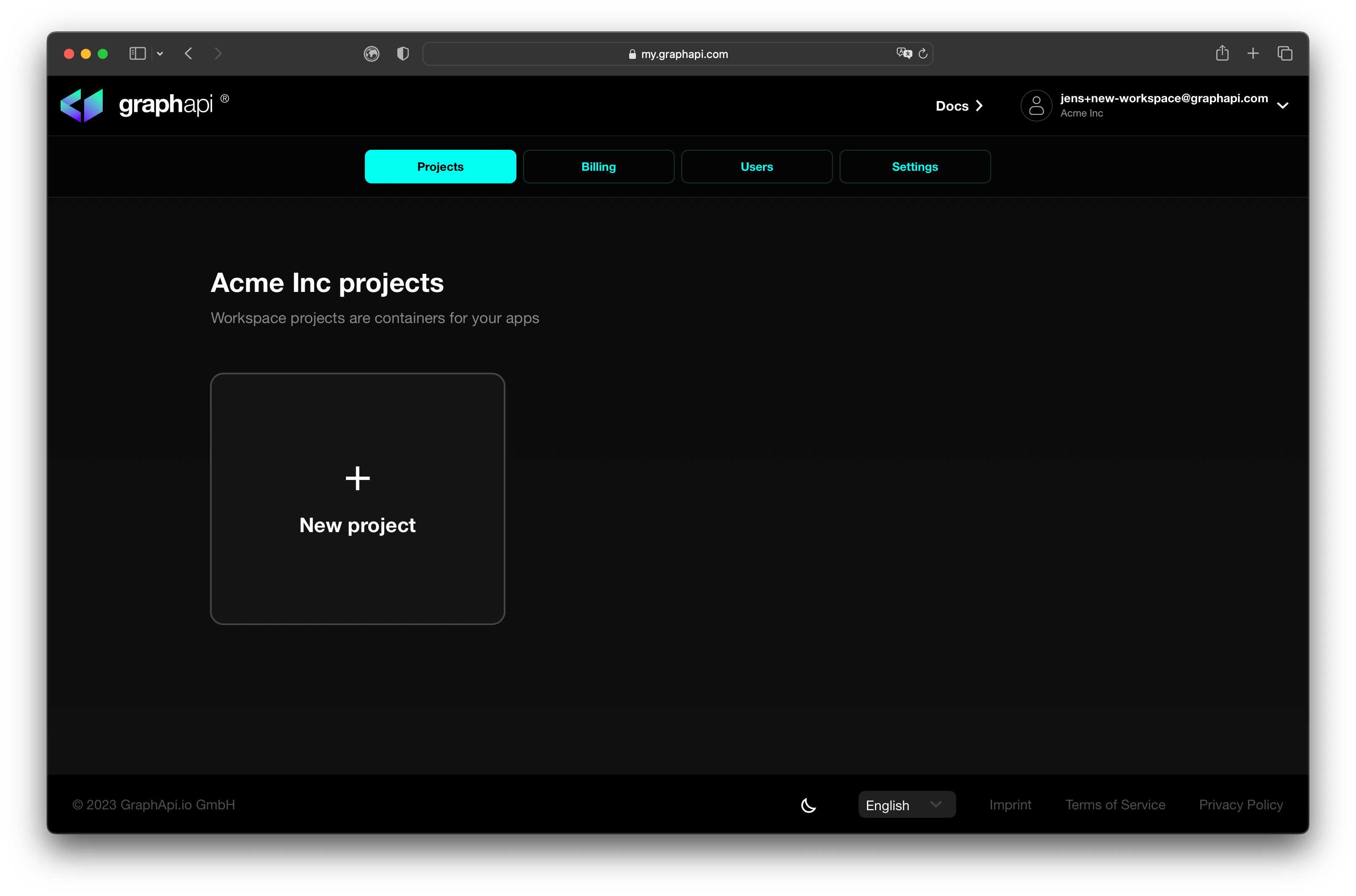
Further reading: Project Wizard
# Collaboration
Workspace owners and admins can invite team members for collaboration through the user management dashboard. Collaborators get redirected to the workspace graphapi dashboard after signing up. The workspace owner or admin must enter a business email and a role to invite collaborators.
The following workspace roles exist:
- Owner: Can manage all aspects of a workspace, such as graphapis, graphapi data admins, billing accounts, collaborators, and data processing agreement categories.
- Admin: Can do everything owners can do except delete workspaces.
- Developer: Can do everything admins can do except delete graphapis and manage graphapi data admins.
- Content Staff: Can manage the content of graphapis when they have admin rights.
- Support Staff: Can manage users and update the content of graphapis when they have admin rights.
- Guest: Can view the content of graphapis when they have admin rights.
A graphapi with authentication is protected separately to secure data. Workspace owners and admins can manage graphapi data access for content and support staff.
# Switching Workspaces
Users can see all workspaces they have access to in the navigation dropdown. To switch to a different workspace, click on the workspace name.
To create a new workspace, users click the Create Workspace menu item and enter a unique workspace name. After successful creation, the system redirects a user to the graphapi dashboard.
# Deleting Workspaces
Only workspace owners can delete workspaces. Owners can delete a workspace under the settings menu, which one can find in the secondary navigation bar.
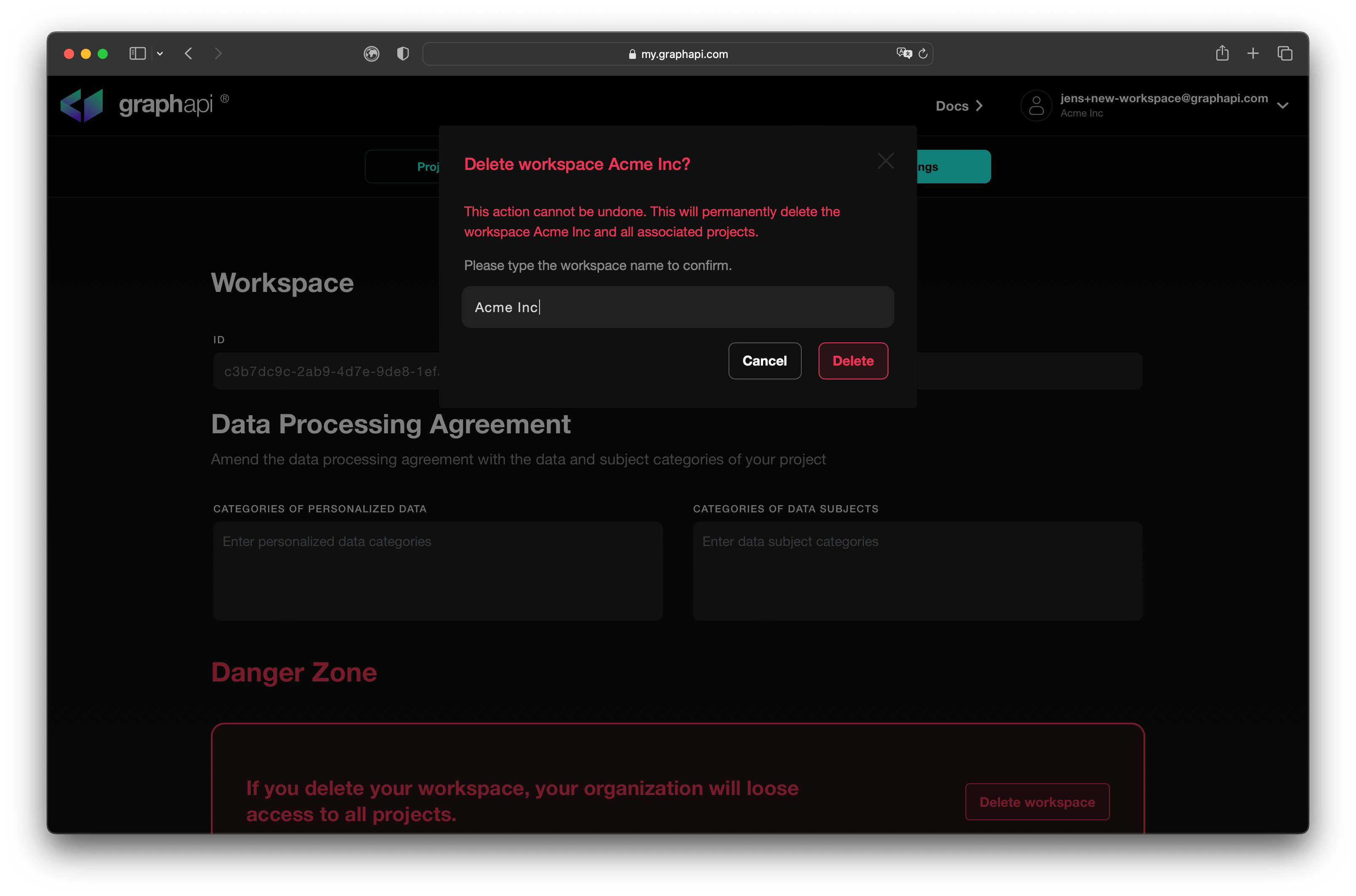
DANGER
Deleting a workspace permanently deletes all associated graphapis and all running subscriptions.
